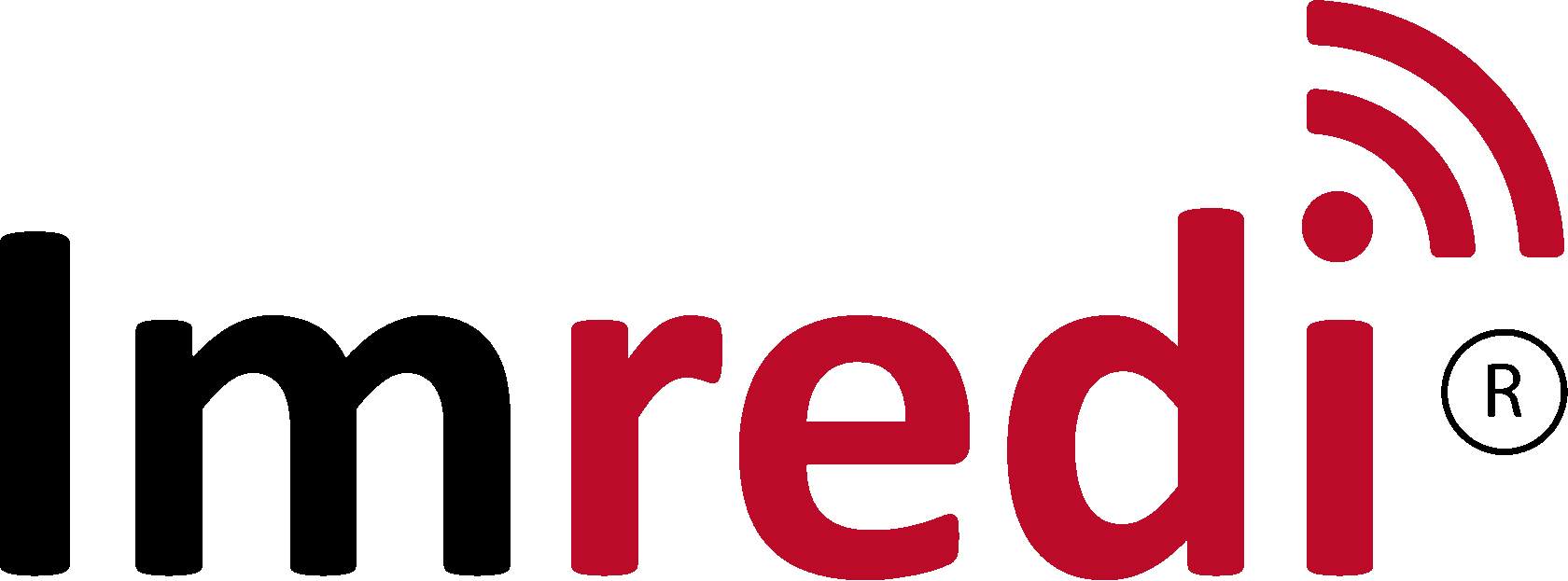Imredi digital-platform
Reports and analytics
Reports and downloads
All reports generated by the user or automatically by the system are available on the "Reports and downloads" tab. You can download them, also use the search and filters to display the necessary reports.
Analysis of results and their export
The Results Analysis tab displays the results of user audits.
To export the results, select the required filters and click the "Find" button to apply them. Next, you need to click the "Export" button.
Select the required report format. If necessary, you can send an email alert and attach a report to the letter. Then click the "Export" button.
Photoreports
On this tab, you can see the archives of photo reports that are formed during the audit, if photos were taken in it.
GPS tracking
Here you can see the position of the user when going through the audit blocks. This section also shows the deviation of the user from the point at which he was audited. The data can be filtered by date, performer, plan, point, deviation. Also the data can be exported
Tracking audits
On the "Audit Tracking" tab, you can view the user's audits by day, performed audits, scheduled audits on a map. Audit initiation, completion, duration, rejection and audit status.
Work on audits and SMART tasks
The tab "Work on audits" and "Work on SMART tasks" displays a summary of user work for the month on audits and SMART tasks, respectively
Uploading standard reports
Standard reports for uploads are available in reports and analytics.
Standard reports are available for the following analytics:
-analysis of results;
-base kpi by users;
-performing discipline;
-Tracking audits;
-report on tasks;
- TT rating by months.
To form them, it will enter the section you need and then click "export". In the template section, select a standard template. Then you can send an e-mail notification if necessary and click "export". The report will be generated. It can be found in the "Reports and downloads" section.
Standard reports are available for the following analytics:
-analysis of results;
-base kpi by users;
-performing discipline;
-Tracking audits;
-report on tasks;
- TT rating by months.
To form them, it will enter the section you need and then click "export". In the template section, select a standard template. Then you can send an e-mail notification if necessary and click "export". The report will be generated. It can be found in the "Reports and downloads" section.