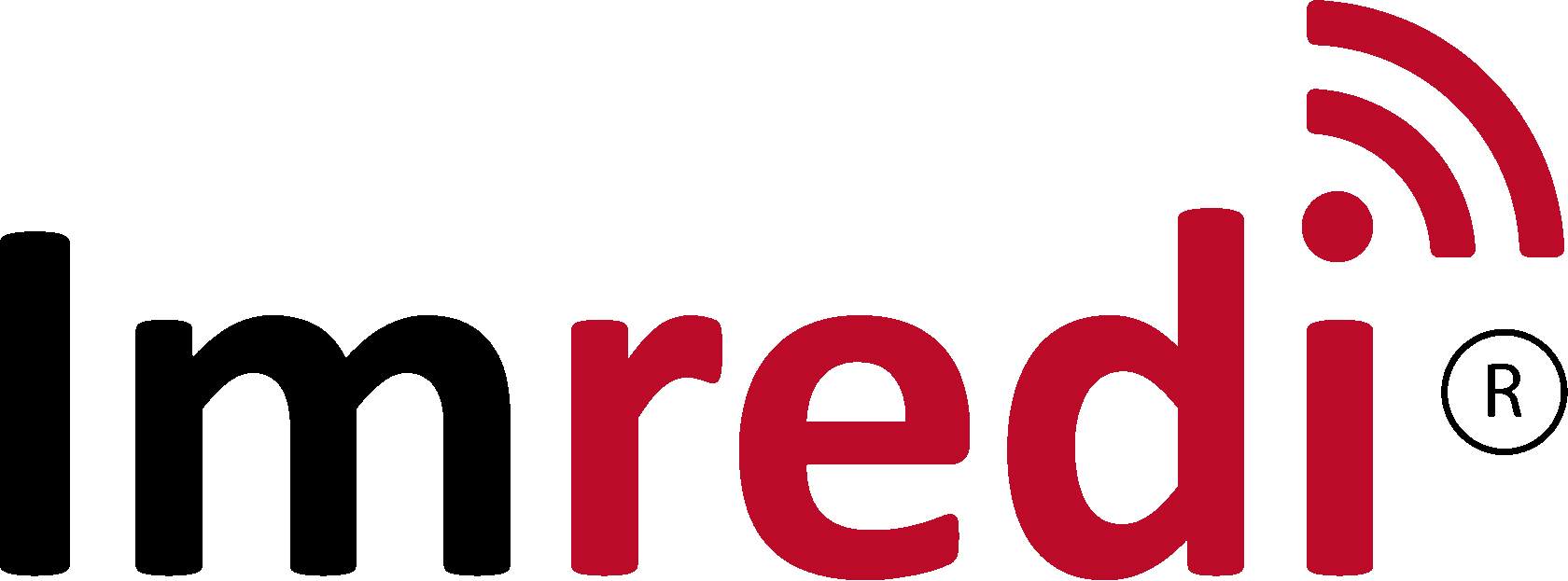Imredi digital-platform
Planning audits
In the section "Audits and Results -> Plans" you can set a work plan for employees and send them to the mobile application
To create a new plan, click the Add Plan button. You will be taken to the plan adding interface
On the "General parameters" tab, you must fill in the required fields (marked with an asterisk) "Contractor" and "Profile". You can also specify the name of the plan, its type and description, select a report template.
In notifications, you can specify who will receive letters about the results of the audit. In the notification settings, you can specify the roles of users who will receive letters. By default, they are assigned depending on the user hierarchy. Letters will come to them if they are attached to this point.
Then you need to go to the "Planning" tab
In notifications, you can specify who will receive letters about the results of the audit. In the notification settings, you can specify the roles of users who will receive letters. By default, they are assigned depending on the user hierarchy. Letters will come to them if they are attached to this point.
Then you need to go to the "Planning" tab
On the planning tab, you can add points to the calendar to visit by dragging and dropping them there. For convenience, the points are divided into groups and regions; there is also a search. It is possible to drag an entire group onto the planning calendar. You can also display only the current day, week, or month on the calendar. The "All plans" button displays all plans generated for the user.
Viewing audit results
In the section "Audits and results" you can see the result of the visit, for this you need to click on the report you need. See fig. below
In the section "Audits and Results" you can see the final reports. To do this, you need to click on the desired visit.
In the section "Audits and Results" you can see the final reports. To do this, you need to click on the desired visit.
Going to the selected audit, you see general information on the audit. From the right in the toolbar, you can see the results of this, audit, media archive with photos of the audit and audit reports, if they have been generated.
In the "Results" section, in the dashboard, you can see the results of the audits, as well as photos and comments on the audit.
Automatic scheduling
To set up regular audits, you need to go to the section Plans and audits - Autoschedule - Add autoschedule.
In this section, you can set on which days or how often group plans will be created. Each block in this schedule can be set to repeat every N days, weeks, or months. If necessary, you can create several such blocks and select their own periodicity for each.
In this section, you can set on which days or how often group plans will be created. Each block in this schedule can be set to repeat every N days, weeks, or months. If necessary, you can create several such blocks and select their own periodicity for each.
An example of drawing up regular checks for Monday, Friday and 1st day
To create such a schedule, you will need to create three blocks in one schedule:
1) Plan for Monday, repeat every week
2) Plan for Friday, repeating every week
3) Plan to check the first day, repeating every month
On the Group plans tab of this menu, the settings are identical to the regular group plans.
To create such a schedule, you will need to create three blocks in one schedule:
1) Plan for Monday, repeat every week
2) Plan for Friday, repeating every week
3) Plan to check the first day, repeating every month
On the Group plans tab of this menu, the settings are identical to the regular group plans.
IMPORTANT!
In cases when new points or users have been added to the system and they fall under the conditions of the automatic schedule, they will be included in the next plan.
In cases when new points or users have been added to the system and they fall under the conditions of the automatic schedule, they will be included in the next plan.
On the Group plans tab of this menu, the settings are identical to the regular group plans.