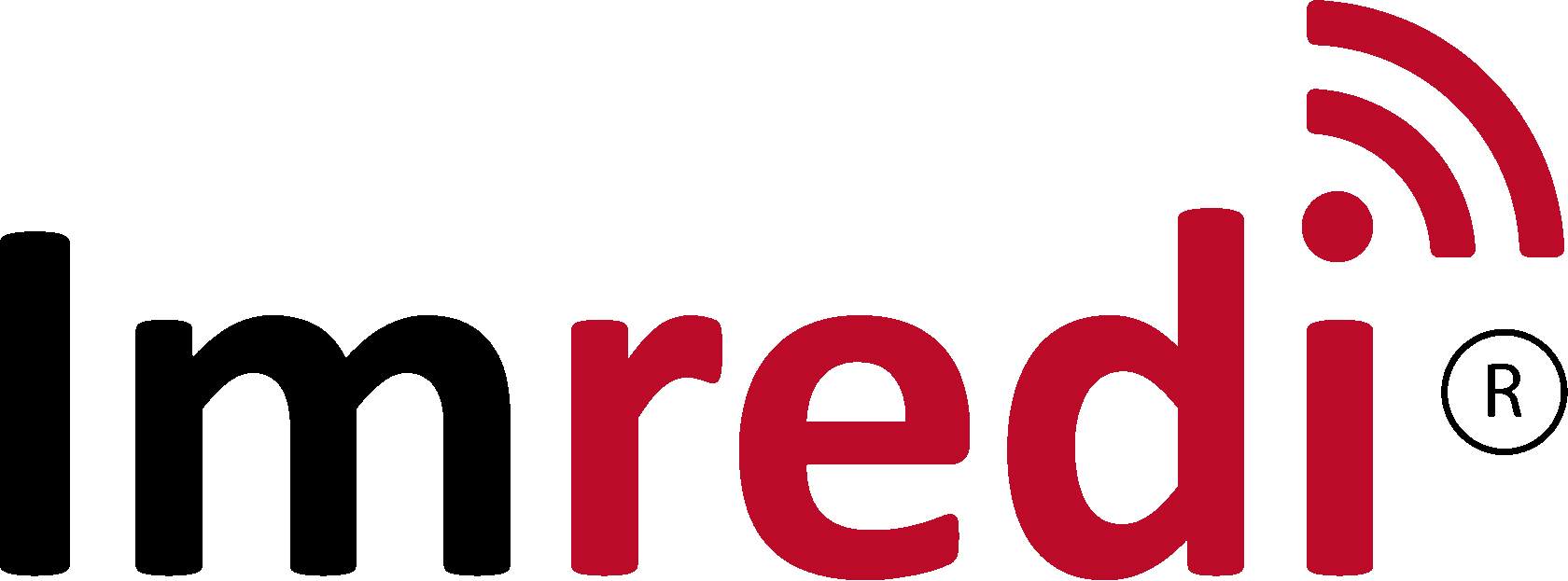Imredi digital-platform
Adding Users and Setting Roles
Adding users
Adding users is possible both manually and using the user import mechanism. To add users, go to the "Users" - "Users" section and click the "Add user" button.

Fill in the required fields (fields marked with an asterisk are required). Also in the section "Outlets" you can add outlets for which the user will be responsible. Then click the "Save" button.
After clicking the save button, the user will be added to the system, and you can edit his data.
Importing Users
To import users, click the corresponding button. Next, select a template format, download it and fill it out. After filling, download the template file and click the import button

To add a user role, go to the "Users" - "Roles" section and click the "Add role" button.
For a description of the role settings, see below.
For a description of the role settings, see below.
Role settings
Please fill in all fields marked with *. The role name will be displayed in the application and in the web interface, and the code will be used during import and integration. To build a hierarchy, specify the parent role, if it is absent, leave this field blank.
Checklists configuration
Checklists: In this section, you can select the checklists that will be available to the user with this role.
If the checklist is not selected, then all will be available to the user.
If the checklist is not selected, then all will be available to the user.
Points

Show directories is responsible for displaying directories for points (divisions, territories, regions, networks, sub formats, point types) for the user.
Point group management responsible for the ability of the user to combine points into groups.
Point group management responsible for the ability of the user to combine points into groups.
Smart tasks

Show dictionaries is responsible for displaying the directory "Category of remarks".
Checklists and results
Show dictionaries is responsible for displaying the directory "Category of remarks".
Plan Management: Responsible for the user's ability to set plans (no, just for me, my team, everyone).
«Moderate audits» If selected, the Moderate Audits value will be automatically set to yes when configuring auditing.
«Change Plan Status» Responsible for the user's ability to approve / complete the plan.
«Audit control» if the value is current, then the user sees only the audit carried out on the current day or in the past days.
Inform about the check on the day of the appointment: if the checkbox is checked, then the check letter will be received on the day of the check.
“View All Completed Audits” Allows you to view all completed audits or just by user score.
“Fill out audits over the Internet” Allows you to perform audits through the web interface.
Plan Management: Responsible for the user's ability to set plans (no, just for me, my team, everyone).
«Moderate audits» If selected, the Moderate Audits value will be automatically set to yes when configuring auditing.
«Change Plan Status» Responsible for the user's ability to approve / complete the plan.
«Audit control» if the value is current, then the user sees only the audit carried out on the current day or in the past days.
Inform about the check on the day of the appointment: if the checkbox is checked, then the check letter will be received on the day of the check.
“View All Completed Audits” Allows you to view all completed audits or just by user score.
“Fill out audits over the Internet” Allows you to perform audits through the web interface.
Users
“Show My Command” Responsible for the ability to display my command to the user.
“Follow my team” Responsible for whether the user appears on my team.
“Follow my team” Responsible for whether the user appears on my team.